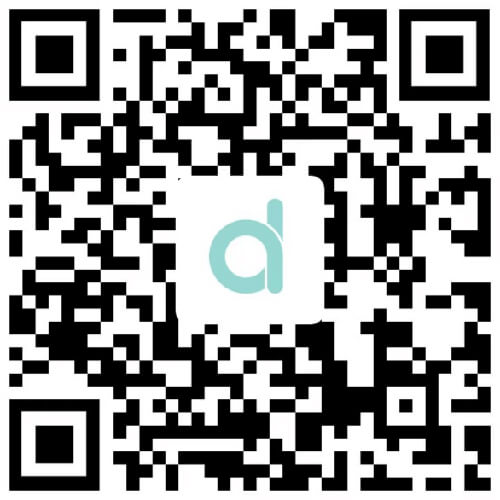FAQS - Padmate C20
Please ware the device and make sure light sensor on back panel is close to your skin, please make suitable tightness degree. Too tight or too loose may cause testing result.
Option1:
Switch the device to heart rate page, it will test automatically. The light sensor on back will have green light on and heart signal will shining when testing. The result will came out after 15 seconds. Switch to other page to stop testing, or after 2 minutes, it will stop testing automatically.
Option2:
Open APP to "heart rate" page, click to "start to test", green light will on on back panel for the device, and cardiogram will show on in a few seconds, after 15 seconds, constantly data will show. Click "stop testing" to stop the process,after 2 minutes, it will stop testing automatically.
1) Incorrect wearing style will affect the measurement signal of heart rate, such as wearing too loose, shaking the arm or moving the device, etc., resulting in light leakage, so please keep still during the measurement. When wearing too tightly, compression of blood vessels will also affect the measurement.
2) When worn correctly, individual differences such as skin color, hair, tattoos, scars, etc. will also affect the heart rate measurement signal, thereby affecting the measurement result.
3) When measuring heart rate and blood oxygen, the data will be output in about 10 seconds, and the blood pressure will be output in about 30 seconds. Please wait patiently.
4) For users with darker skin or other users who are difficult to measure data, please turn on "Enhanced Measurement" on the "Device" page and turn on the strong light mode.
5) When measuring blood oxygen manually, you must pay attention to it. You need to wait until the device vibration reminds the measurement to be completed, and the data can be synchronized to the APP terminal 20 seconds after the blood oxygen page is off.
To turn on your device, press and hold the touch button. To turn off your device, tap the touch button and cycle to the Power screen. Press and hold the touch button to enter the On/Off screen. Press the touch button to cycle between Onand Off. Press and hold the touch button to make a selection.
Turn on Bluetooth on your device. Touch the touch button until you get to the Power screen, take note of the device ID at the bottom. In the app, tap Mine, then tap Add device. The app will scan for nearby devices. Choose the band that matches your device ID to pair.
Make sure the device is powered on. Keep away from other Bluetooth devices before pairing. Make sure the device and band are as close as possible. Make sure no other device is paired with the band. If the above does not work, please restart your device.
The band will automatically sync the time with your device.
Option 1:
Open APP on the phone or changing APP from backstage to present, it will automatic synchronization.
Option 2:
In Home, drop down page to synchronization.
Make sure your Bluetooth is on. Swipe down on the main page to sync manually. The band can keep up to 7 days of data. If it hasn’t synced for up to 7 days, try restarting the band.
Secure the device close to your wrist. Hair, tattoos, and scars may affect heart rate measurement testing.
Make sure to set call notifications to ”On” in the Device Information. Keep your phone in Bluetooth range of your band.
1) Make sure the phone APP is running. For iPhone, there should have blue signal "!" after Bluetooth device name. If no, please re-bind the device, and click "OK" to proceed.
2) Keep connection between phone and Bluetooth.
3) The APP is not support the reminder function.
Note:If tried all above and no help, please try to re-set the Bluetooth or your phone
Make sure the app is running in the background. Keep your phone in Bluetooth range of your band. The app supports social media apps including but not limited to Facebook and Twitter.
If the message remains unread, the device will continue to notify you.
Android:
First, in your device settings, tap Unbind at the bottom of the menu.
iPhone:
First, in your device settings, tap Unbind at the bottom of the menu. A dialog box will appear. Tap Settings, then tap the blue icon next to “Connected” to unpair.
*Note:
For iOS 10+, you have to enter your device’s Bluetooth settings manually.
Android:
Open APP settings page, click bound device name to show device settings page, then click unbind button on bottom to bind.
iPhone:
Click unbind button on device settings page, it will show unbind dialog box, clock settings will jump to Bluetooth setting page, then click blue "!' signal after device name ignore the pair.
*Note:
1) iOS 10 and above system, because of privacy protection click settings may not jump to Bluetooth setting page. Then you need to manual to ignore the device.
2) For iPhone, it will not search the device successfully for re-bind without ignore the old one, but it will remind new messages and calls.
1) Ecommended settings in the phone--Bluetooth--Bluetooth list, find the corresponding bracelet name to ignore the device.
2) Turn the phone off and on again--Bluetooth turn off then on, enter APP search bracelet connection pairing.
1) The battery in the middle of sleep is exhausted.
2) The wristband is not worn and rests on the table all night.
3) After the mobile phone synchronizes the data, unbind the bracelet and re-bind it. After rebinding, wear it again when sleeping, check whether there is a sleep record.
4) Restart the bracelet and wear it again the next day to check if there is a sleep record.
1) Please keep the power of the device above 20% when upgrading the device. The power of the device is less than 20% and cannot be upgraded.
2) Do not unbind the device from the APP during the device upgrade, which will easily cause the device upgrade to fail and fail to work normally.
3) After the device upgrade fails, the APP will automatically try to connect. If it fails to connect automatically, please end the App process and re-enter or restart Bluetooth.
4) Some devices fail to upgrade and there will be a two-minute waiting time (the device has no response during this period) before the connection is reactivated.
When the device is successfully connected to the app, on the "device" page of the app, open the "shake to take a picture" camera page. After entering, select "allow" to access the mobile phone camera, shake the device or click the camera icon on the device interface to take a picture.
When the app is connected successfully, open the music player of the mobile phone, play the music in the download list, press the left and right buttons in the music interface of the device to switch, and click the middle button to pause or play the music.
The APP must be running in the background so that Bluetooth will not automatically disconnect. However, the memory management of Android mobile phone system will forcibly turn off the APP. We need to manually turn off the power saving mode of the mobile phone system or add the APP to the green background of system management, so that the APP will not be forcibly shut down.
In order to ensure that the data is not lost, the data of the day on the app is accumulated and added. As long as the device is rebound, the data on the device will be cleared. If the device is rebound, the data on the app may be different from the data on the device.
When the device is not used for a long time, it will enter the low power state. Please use the mobile phone charger to charge for about half an hour to activate it. Note: when charging, it is best to connect the charging head of the mobile phone. The current on the computer is too small, and it may be difficult to charge when the power is low.
1) Please check whether the function of raising your wrist to turn on the screen in the APP is enabled, and whether the setting of the time period for raising your wrist to turn on the screen meets your needs. After Bluetooth connection, on the "Devices" page of the APP, open "Turn your wrist to turn on the screen", set a time period that meets your needs, and you can turn your wrist on to turn on the screen during this time period.
2) Please check whether the device is in do not disturb mode. If the device is in do not disturb mode, the wrist lifting device will not light up.
3) When you need to see the time, raise your wrist and face the screen to yourself.
Several conditions are required for weather update:
1) APP positioning has been authorized.
2) The mobile phone network is normal.
3) The Bluetooth connection is normal.
If all the above conditions are met, the weather temperature will be updated every one hour. If it still does not change, please close the APP from the background and reopen it.
Too much Bluetooth is connected to the mobile phone, and too much Bluetooth cache may lead to some function failure. For example, when dialing a phone, the mobile phone still rings after the watch is hung up, and you need to restart Bluetooth before you can use it normally.
Our fully enclosed slim shell designed smart watch can be immersed in 50m (5ATM waterproof) deep water. It’s suitable for low-velocity and shallow-water activities, including swimming. You can enjoy more freedom to explore, stay connected, and capture the adventure.
Gender, age, height, and weight information will affect the accuracy of health measurement information such as heart rate, blood pressure, blood oxygen, etc. Please fill in your personal information accurately to obtain more accurate health data.